Can GAC2500 support microphone extension?
Microphone extension is not supported on the GAC2500. However, the GAC2500 does support audio extension via cascade mode with another GAC2500.
Can I connect a headset to the 3.5mm interface on GAC2500?
No, the 3.5mm interface is used to connect to a mobile phone or PC. In such a scenario, the GAC2500 acts as a headset.
Does GAC2500 allow third-party applications to join a local conference?
For applications in the GS Market, the GAC2500 allows them to join a local conference. However, the performance may vary when using third-party applications during the conference.
Does GAC2500 have Daylight Saving Time (DST) settings?
Yes, the GAC2500 can automatically adjust for Daylight Saving Time based on the IP location.
Does GAC2500 support customized LED settings?
Yes, in the GAC2500 web user interface, you can go to Maintenance -> Device Management and customize the LED behavior for different scenarios.
Does GAC2500 support video playback?
The GAC2500 supports video playback and also supports answering video calls. However, it cannot initiate video calls.
How can I use my mobile phone to participate in a conference using GAC2500?
There are two ways to connect your mobile phone to the GAC2500 for conference participation:
- Use a 3.5mm AUX cable to connect your mobile phone and GAC2500.
Or,
- Pair your mobile phone and GAC2500 via Bluetooth. Make sure you have enabled the headset mode in the Bluetooth settings of the GAC2500.
How many contacts and call history entries can be stored on GAC2500?
The GAC2500 can store up to 2000 contacts and 2000 call history entries.
How many desktop screens can be added for display on the GAC2500 LCD?
The GAC2500 can have a maximum of 16 desktop screens displayed on the LCD.
How to avoid interference from other calls during a conference using GAC2500?
Users can swipe down the top status bar to bring down the top menu and tap on DND to activate the “Do Not Disturb” mode. Please note that even after the conference ends, GAC2500 will remain in DND mode. Another way is to press the lock screen button on the conference screen. While the conference is locked, unauthorized participants cannot access the ongoing conference.
How to change the main screen on GAC2500?
Swipe left or right on the LCD to find an empty layout. Long press on the LCD and select “Edit Desktop.” Choose a screen and tap on the main screen icon in the center of the screen to set it as the main screen.
How to configure and use a Bluejeans account on GAC2500?
Log in to the GAC2500 web user interface and go to Account -> General Settings. Enter SIP Server as 199.48.152.155. Other settings like User ID, SIP Authentication ID, password, etc., are not required.In the same Account -> Network Settings, select “SRV” for DNS Mode. Please note that the user needs to enable Expert Mode in the web UI before making advanced configurations. In the same Account -> SIP Settings, select “TCP” for SIP Transport and uncheck the SIP Registration option. On the GAC2500 LCD keypad, select the Bluejeans account and enter the conference number/password, then press the call button to join a Bluejeans conference.
How to take a screenshot on GAC2500 LCD?
On the GAC2500 LCD, swipe down the top status bar to bring down the top menu. Long press on the screen to access the screenshot function and press “Application Manager.” Screenshots will be saved under Internal Storage -> Pictures -> Screenshots.
Users can either start the FTP server in the GAC2500 FTP app and log in to the server to download the screenshots or use an OTG data cable to connect a USB flash drive to the GAC2500 for transferring images.
What is the function of the two cable interfaces on the right side of GAC2500?
The blue interface is for an Ethernet cable and supports PoE. The gray one supports the gray cascade cable in the box, which is used to cascade with another GAC2500.
Which Bluetooth devices can be connected to GAC2500?
The GAC2500 can be connected to the GVC320x video conferencing system, Bluetooth headset, and Bluetooth-enabled mobile phones.
Which devices can be connected and used with the 3.5mm interface on GAC2500?
Devices with a 3.5mm combined audio/microphone jack, like PCs, mobile phones, or tablets, can be used with the GAC2500 via the 3.5mm cable. The cable should comply with the TRRS standard such as OMTP or CTIA/AHJ.
Which devices can be used with the Micro-USB interface on GAC2500?
Users can connect a USB storage device to the GAC2500 using an OTG data cable. It can also be used to connect to a PC or GVC320x Video Conferencing system.
What is the audio pickup range for GAC2500?
Using a single GAC2500 is recommended for a 160 sq. ft. room, or a 320 sq. ft. room if “Large Room” audio mode is enabled. If two GAC2500 units are cascaded, they can be used in a room of up to 550 sq. ft. The audio mode setting can be found in the GAC2500 web user interface under Advanced -> Call Features -> Audio Mode. Please refer to the example of range coverage below.
If you have more questions or need further assistance, feel free to ask.
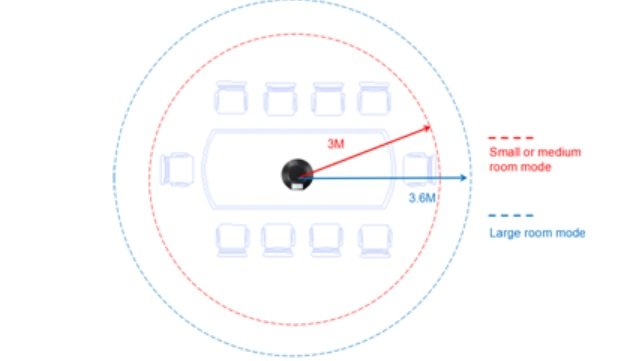
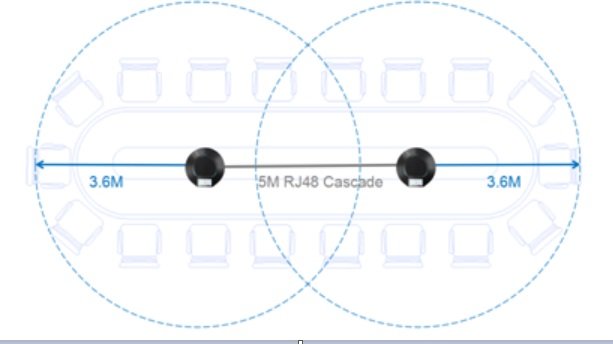
After logging in as an administrator to the GAC2500 web user interface, I cannot find some settings?
In the GAC2500 web user interface, administrators need to enable ‘Expert Mode’ located in the top-right corner of the interface to access all settings.
While Bluetooth is enabled on the GAC2500, my mobile phone cannot find the GAC2500 as a Bluetooth device?
Please check the Bluetooth settings on the GAC2500’s LCD screen. If it displays ‘Visible to paired devices only,’ click on the option to change it to ‘Visible to all nearby Bluetooth devices’ in order for your phone to detect the GAC2500 as a Bluetooth device.
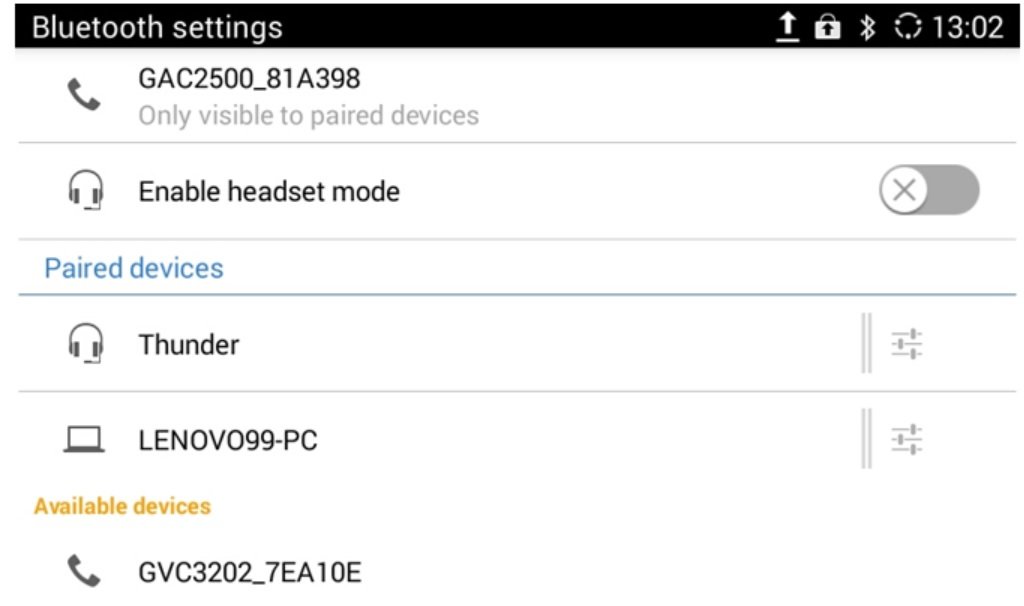
When my mobile phone or computer is connected to the GAC2500 via the 3.5mm audio jack, the remote party cannot hear me?
It is possible that the 3.5mm cable does not support microphone input. Please ensure that the cable follows the OMTP or CTIA/AHJ TRRS standard.
My GAC2500 doesn’t work when connected to the GVC320x via a USB cable?
Please make sure that the GVC320x hardware firmware version is equal to or higher than 1.0.1.30.